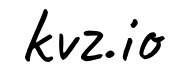If you want to set up Ruby on Rails on Ubuntu Lucid from scratch, there are quite some articles online to choose from. I found most of them involve compiling, only highlight 1 aspect, or are a bit outdated.
On top of that, getting it right can be hard as there are a number of issues related to Ruby and Debian/Ubuntu.
This is an attempt to put all the sweet info in 1 place.
Ruby
$ export PATH="${PATH}:/var/lib/gems/1.8/bin/"
$ echo 'export PATH="${PATH}:/var/lib/gems/1.8/bin/"' >> /etc/bash.bashrc
$ aptitude install ruby rubygems vim-ruby ruby-dev libzlib-ruby \
libyaml-ruby libreadline-ruby libncurses-ruby rdoc ri libcurses-ruby \
libruby libruby-extras libfcgi-ruby build-essential libopenssl-ruby \
libdbm-ruby libdbi-ruby libxml-ruby libxml2-devRails
Simple:
$ gem install -v=2.3.5 railsgem install rails should have worked but 2.3.6 - 2.3.8 (current at the of writing) have issues with mongrel
Or, if you want to live on the edge and try the latest:
$ gem install rails --preOr With RVM
RVM is a command line tool which allows us to easily install, manage and work with multiple ruby environments from interpreters to sets of gems. See installation instructions and a full tutorial on that.
App
My new app is called myapp.example.com
$ cd /var/www
$ rails new myapp.example.com
$ cd myapp.example.comHave a look around and see what you can find .
Thin
Thin will be the Ruby server
$ gem install thin
$ thin install
$ /usr/sbin/update-rc.d -f thin defaults
$ thin config -C /etc/thin/myapp.example.com -c /var/www/myapp.example.com --servers 3 -e development # or: -e production for caching, etcOr Mongrels
If you don't like Thin..
$ aptitude install mongrel mongrel-cluster
mongrel_rails cluster::configure -e development -p 3000 -N 3 -c /var/www/myapp.example.com -a 127.0.0.1 # or: -e production for caching, etc
$ mkdir /etc/mongrel_cluster
$ sudo ln -nfs /var/www/myapp.example.com/config/mongrel_cluster.yml /etc/mongrel_cluster/myapp.example.com.yml
$ #sudo ln -nfs /var/www/myapp.example.com/config/mongrel_cluster.yml /etc/mongrel-cluster/sites-enabled/myapp.example.com.ymlNginx
Nginx will be the Web server, proxing ruby requests to thin, running on ports 3000-3002 If you haven't installed it yet, do
$ aptitude install nginxNow that you have Nginx, create a vhost. Edit /etc/nginx/sites-available/myapp.example.com and type:
upstream myapp {
server 127.0.0.1:3000;
server 127.0.0.1:3001;
server 127.0.0.1:3002;
}
server {
listen 80;
server_name .example.com;
access_log /var/www/myapp.example.com/log/access.log;
error_log /var/www/myapp.example.com/log/error.log;
root /var/www/myapp.example.com;
index index.html;
location / {
proxy_set_header X-Real-IP $remote_addr;
proxy_set_header X-Forwarded-For $proxy_add_x_forwarded_for;
proxy_set_header Host $http_host;
proxy_redirect off;
try_files /system/maintenance.html $uri $uri/index.html $uri.html @ruby;
}
location @ruby {
proxy_pass https://myapp;
}
}Then make it available to the public
$ ln -nfs /etc/nginx/sites-available/myapp.example.com /etc/nginx/sites-enabled/myapp.example.comDatabases
First set up SQLite
$ aptitude install -y libdbd-sqlite3-ruby sqlite3 libsqlite3-dev libsqlite3-ruby
gem install sqlite3-rubyMySQL?
Optionally if you want to use MySQL install the following (but do sqlite anyway):
$ aptitude install -y libmysqlclient-dev
$ gem install mysqlThen change your /var/www/myapp.example.com/config/database.yml and make it say something along the lines of
development:
adapter: mysql
host: localhost
database: myapp
username: myapp
password: xxxxxxxNote! database.yml doesn't accept tabs. If you are in vim, you might need to do:
:set expandtab
#:set tabstop=4 # how many spaces should tabs be replaced withs
:retabAlso, make you app require the mysql gem by adding the following to ./Gemfile
gem 'mysql', '2.8.1'I am assuming you already have a mysql-server running. If not, you also need to aptitude install mysql-server first.
Nice Gems
$ gem install \
uuidtool \
ruby-debug \
ruby-graphviz \
json \
activemerchantBring App Live
Let's restart our daemons to see if it worked:
For Thin:
$ /etc/init.d/thin restart && /etc/init.d/nginx reload; tail -f log/*.logFor Mongrel:
$ mongrel_cluster_ctl restart && /etc/init.d/nginx reload; tail -f log/*.logAdd this line to above the 2 default routes in config/routes.rb:
# Rails 2
map.root :controller => "home"
# Rails 3
#root :controller => "home#index"Create a home controller, add a view for it, and remove the 'Welcome aboard' html.
$ script/generate controller home index
$ rm public/index.html
$ echo '<h1>HeyO!</h1><object width="640" height="385"><param name="movie" value="https://www.youtube.com/v/9X2u2cdvJSg?fs=1&hl=en_US"></param><param name="allowFullScreen" value="true"></param><param name="allowscriptaccess" value="always"></param><embed src="https://www.youtube.com/v/9X2u2cdvJSg?fs=1&hl=en_US" type="application/x-shockwave-flash" allowscriptaccess="always" allowfullscreen="true" width="640" height="385"></embed></object>' > app/views/home/index.erbIf you don't get any errors, point your browser to the Vhost you created, and you should see a pleasant surprise.
Our work is done here.
New to Ruby?
Here's some resources to help you further:
- Get started
- Starting Ruby on Rails: What I Wish I Knew
- Agile Web Development with Rails, 4th Edition
- Programming Ruby 1.9: The Pragmatic Programmers' Guide
- Learning Ruby - WITH THE EDGECASE RUBY KOANS
- UCBerkeleyEvents: Ruby on Rails: Part 1: Hello world
If you think I missed something, please do leave a comment and help me improve this article.