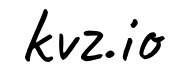If something weird is happening, you want to know everything that's going on on a server, as fast as possible.
At these times, you will be very happy to have a simple alias wtf installed that you can type immediately after logging into a server, and see all that it's busy with.
tldr; oneliner (okay, three-liner)
$ [ -z "$(fgrep 'alias wtf' ~/.bash_aliases)" ] \
&& echo "alias wtf='tail -f /var/log/{dmesg,messages,*{,/*}{log,err}}'" \
>> ~/.bash_aliases && . ~/.bash_aliasesExplained
Normally you could type
$ tail -f /var/log/messages
$ tail -f /var/log/syslog
$ tail -f /var/log/mysql/error.log
$ tail -f /var/log/nginx/php-errors.log
$ # etcBut you can have all this goodness in one command:
$ tail -f /var/log/{dmesg,messages,*{,/*}{log,err}}Now this is slightly hard to type, so we'll save it in an alias:
$ alias wtf='[...]'Cool. You can now just type wtf.
However next time you login, the alias is lost. To make it persist, we store it in your ~/.bash_aliases. This file gets sourced everytime you log into bash (if you use zsh, you will know what to do):
$ echo "[...]" >> ~/.bash_aliasesBut this only stores the alias for your next logins. To make your current session profit, we source it now:
$ . ~/.bash_aliasesOne more thing, you should just be able to copy paste this, without the alias getting added twice, so we make sure it does not exist yet:
$ [ -z "$(fgrep 'alias wtf' ~/.bash_aliases)" ](directly using fgrep here could cause an exit 1 if ~/.bash_aliases does not exist yet, in which case we still want to continue, so we check with -z instead)
And we put all this together as shown above in the oneliner, and we can start using wtf directly.
On a Mac?
Add the following to your ~/.bash_profile
if [ -f ~/.bash_aliases ]; then
. ~/.bash_aliases
fiCourtesy of @dogmatic and myself
:)